
时间:2020-09-01 03:25:41 来源:www.win10xitong.com 作者:win10
我们在使用win10系统办公或者玩游戏的时候,有时候会发生Win10系统无法更新Windows Update组件的问题,不要慌,遇到了Win10系统无法更新Windows Update组件的问题我们要想办法来解决它,我们来看看怎么解决Win10系统无法更新Windows Update组件问题,只需要一步一步的这样操作:1、Windows10自带全面的疑难解答程序,进入“设置 - 更新和安全 - 疑难解答”,即可在“启动并运行”区域找到“Windows更新”选项,选中它即可显示“运行疑难解答”按钮。:2、点击该按钮即可运行Windows更新疑难解答程序即可很简单的搞定了。以下文章就是彻头彻尾的讲解Win10系统无法更新Windows Update组件的详细处理手法。
方法一:运行Windows更新疑难解答程序
1、Windows10自带全面的疑难解答程序,进入“设置 - 更新和安全 - 疑难解答”,即可在“启动并运行”区域找到“Windows更新”选项,选中它即可显示“运行疑难解答”按钮。如图:
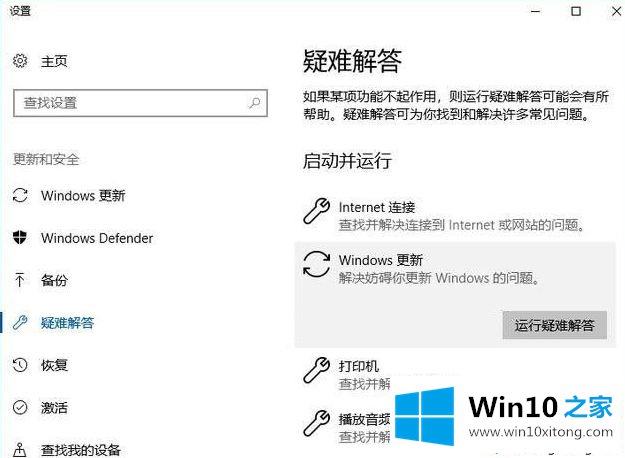
2、点击该按钮即可运行Windows更新疑难解答程序。如图:
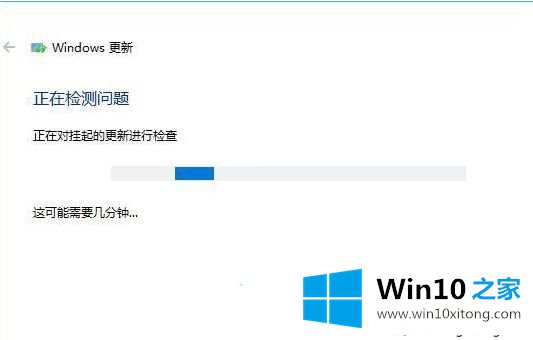
3、按照提示进行检查与修复即可。
方法二:重置Windows Update
之前分享过重置Windows Update服务(wuauserv)的方法,但Windows更新除了依赖wuauserv服务,还包括其他相关服务及组件,所以下面来分享一下如何重置整个的Windows Update相关组件及服务。
停止 Windows Update 相关服务
以管理员身份运行命令提示符,依次运行以下命令:
sc stop wuauservsc stop bitssc stop appidsvcsc stop cryptsvc复制代码sc stop wuauserv sc stop bits sc stop appidsvc sc stop cryptsvc
2、sc stop cryptsvc2. 重新注册 Windows Update 相关 DLL 文件
依次运行以下命令:
regsvr32.exe /s atl.dllregsvr32.exe /s urlmon.dllregsvr32.exe /s mshtml.dllegsvr32.exe /s shdocvw.dllregsvr32.exe /s browseui.dllregsvr32.exe /s jscript.dllregsvr32.exe /s vbscript.dllregsvr32.exe /s scrrun.dllregsvr32.exe /s msxml3.dllregsvr32.exe /s msxml6.dllregsvr32.exe /s actxprxy.dllregsvr32.exe /s softpub.dllegsvr32.exe /s wintrust.dllregsvr32.exe /s dssenh.dllregsvr32.exe /s rsaenh.dllregsvr32.exe /s cryptdlg.dllregsvr32.exe /s oleaut32.dllregsvr32.exe /s ole32.dllregsvr32.exe /s shell32.dllregsvr32.exe /s wuapi.dllregsvr32.exe /s wuaueng.dllregsvr32.exe /s wups.dllregsvr32.exe /s wups2.dllregsvr32.exe /s qmgr.dllregsvr32.exe /s wudriver.dll复制代码regsvr32.exe /s atl.dll regsvr32.exe /s urlmon.dll regsvr32.exe /s mshtml.dll regsvr32.exe /s shdocvw.dll regsvr32.exe /s browseui.dll regsvr32.exe /s jscript.dll regsvr32.exe /s vbscript.dll regsvr32.exe /s scrrun.dll regsvr32.exe /s msxml3.dll regsvr32.exe /s msxml6.dll regsvr32.exe /s actxprxy.dll regsvr32.exe /s softpub.dll regsvr32.exe /s wintrust.dll regsvr32.exe /s dssenh.dll regsvr32.exe /s rsaenh.dll regsvr32.exe /s cryptdlg.dll regsvr32.exe /s oleaut32.dll regsvr32.exe /s ole32.dll regsvr32.exe /s shell32.dll regsvr32.exe /s wuapi.dll regsvr32.exe /s wuaueng.dll regsvr32.exe /s wups.dll regsvr32.exe /s wups2.dll regsvr32.exe /s qmgr.dll regsvr32.exe /s wudriver.dll
regsvr32.exe /s wudriver.dllPS:如果觉得一个一个地运行太麻烦,可以把以上命令粘贴到记事本中,然后把后缀扩展名 .txt 修改为 .bat ,双击运行即可批量运行以上命令。
3、重置 winsock 等网络配置
依次运行以下命令:
ipconfig /flushdnsnetsh winsock resetnetsh winsock reset proxy复制代码ipconfig /flushdns netsh winsock reset netsh winsock reset proxy
4、清理 Windows Update 缓存文件 www.winwin7.com
依次运行以下命令:
rmdir %systemroot%\SoftwareDistribution /S /Qrmdir %systemroot%\system32\catroot2 /S /Q复制代码rmdir %systemroot%\SoftwareDistribution /S /Q rmdir %systemroot%\system32\catroot2 /S /Q
5、重新启动 Windows Update 相关服务
依次运行以下命令:
sc start bitssc start wuauservsc start appidsvcsc start cryptsvc复制代码sc start bits sc start wuauserv sc start appidsvc sc start cryptsvc
sc start cryptsvc最后,重启系统。
方法三:使用Win10自带的DISM工具修复Windows Update组件
以管理员身份运行CMD命令提示符,运行以下命令:
DISM.exe /Online /Cleanup-image /Restorehealth
该命令可自动修复损坏或丢失的Windows系统文件。如果提示需要Windows安装源文件,则只需装载Win10 ISO镜像,然后在上述命令后添加安装文件install.wim路径即可。完整命令示例如下:DISM.exe /Online /Cleanup-Image /RestoreHealth/Source:H:\sources\install.wim:1 /LimitAccess
PS:命令中的 H: 为虚拟光驱盘符,install.wim后面的数字 1 指代Win10二合一版本ISO镜像中的Win10 Pro系统。修复完成以后会生成日志文件,路径为 %windir%/Logs/CBS/CBS.log ,你可以查看到修复的系统文件详情。以上给大家介绍的就是Win10系统无法更新如何修复Windows Update组件的详细内容,希望本教程内容可以帮助到大家。
Win10系统无法更新Windows Update组件的详细处理手法就给大家分享到这里了,我们很感谢各位对我们网站的关注,希望上面的文章对大家能够有所帮助。